Konversation integrated with Cloudinary to allow to store data easily with just a few steps.
To connect to your Cloudinary account you will need a few things as shown in the below image.
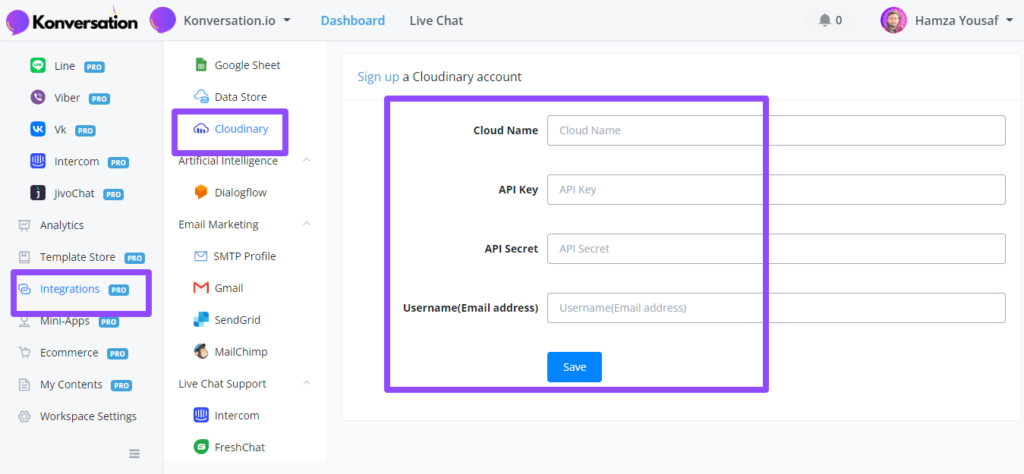
From your main dashboard go to the Integrations section on the left-hand menu. Then select Cloudinary from the overview. From here you will only need 4 things you can fetch from your account over at Cloudinary (opens new window).
Login to Cloudinary
Just login and from the dashboard you will be able to access all the info if you already created it beforehand.

If you have the above already present then you are all set to go. Just copy and paste it into your workspace integration overview.
If you do not have an API key and secret yet or want to create a new one just for your chatbot, then you will need to create one.
Creating your API key
You can create an API key by going to the settings, then selecting the security tab

From here scroll all the way down until you see a section called Access Keys. From here press the text called “generate new pair”

Once generated copy both the API key and secret and paste it into your workspace along with your other details
Using Cloudinary in your flows
Once connected you can use Cloudinary directly inside your chatbot flows.

Just insert an action block -› integrations -› Cloudinary.
From here you will be able to upload a file directly to your account and store it securely

