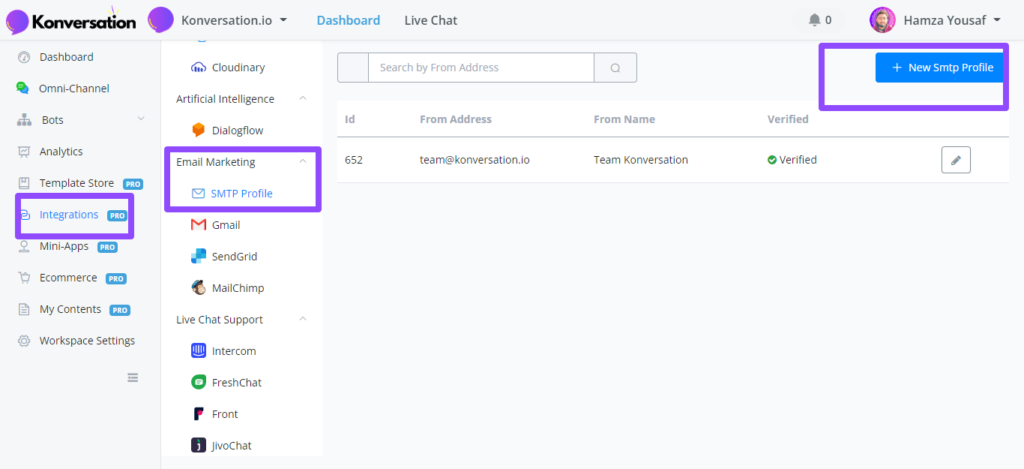
We support 2 email integrations: SMTP Profile and Gmail.
SMTP Profile Setup
Let’s take Hotmail as an example.

Fill in the fields as shown in the picture. Note that you can find your “Sender name” in your account detail. Once done, click “Save”. The sign at the upper right corner will tell you whether you succeed or not, either “Failed” or “Verified” like this:
.png?alt=media&token=60d3b4b8-6cc2-470c-b5c6-b3f5ac5ad613)
You will receive a test email if your email address gets verified.
Gmail Setup
Click “Connect Google Account” after you choose “Gmail”.
Select one of your Gmail and “Allow”
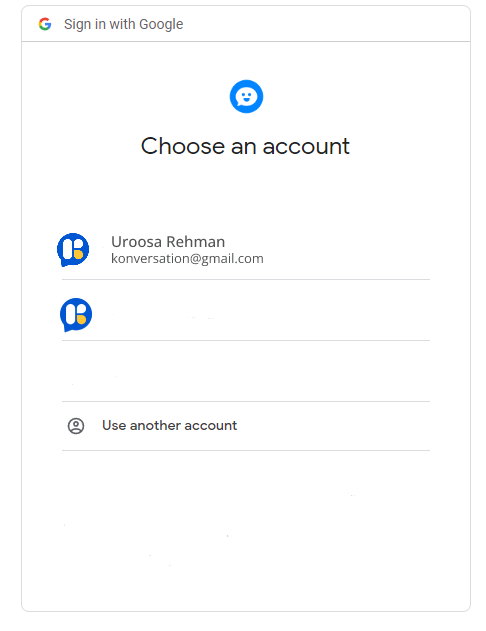
Once done, it looks like this:

Send Email Notification
After setup your email integration, you can select it as a sender in your “Email Profile” list. Check how to send email notification?
Send Email Step
Add a Send Email step by right-clicking in your workspace or from the “Add new step” button:

Name a sender and receiver. There are 3 blocks of information, subject, message and attachment. Feel free to add what you need.

