With “Keyword”, your users can easily jump to sub flows by typing in keywords rather than being lost in menus or buttons.
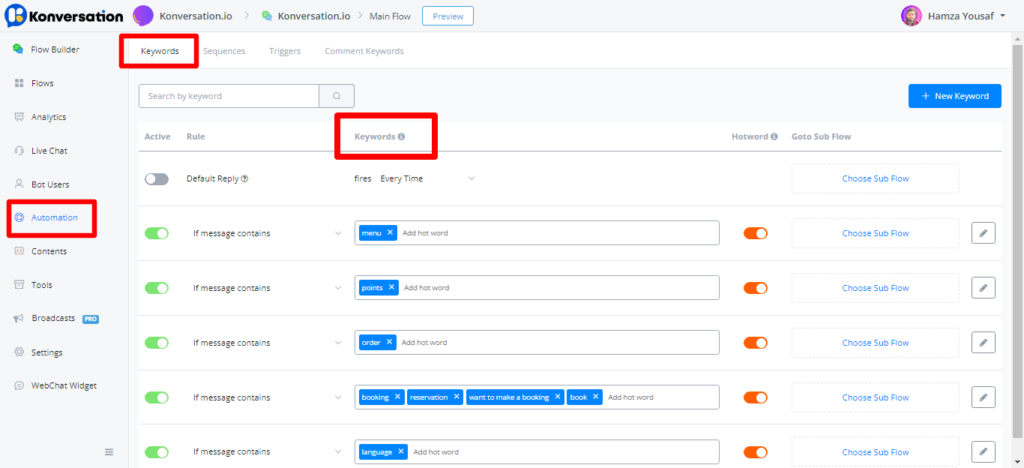
- 1.Go to “Automation” from the sidebar
- 2.Click “Keywords”
- 3.Click “+ New Keyword”
- 1.Choose a condition from “is”, “contains” or “starts with”
- 2.Put one or more than one keyword, separated by only commas, no space allowed
- 3.Choose a sub flow to send
Hotword
When bot user answered a question, the normal keywords will be ignored. However, hot words will be checked before validating the user input for question.
Send text reply
Alternatively to only sending a flow, you can use the reply text message option to send a text message either by it’s self or with the selected flow.
The image below displays when a user types in the word free trial, and also contains a reply text message response also ‘Sure lets get you started’
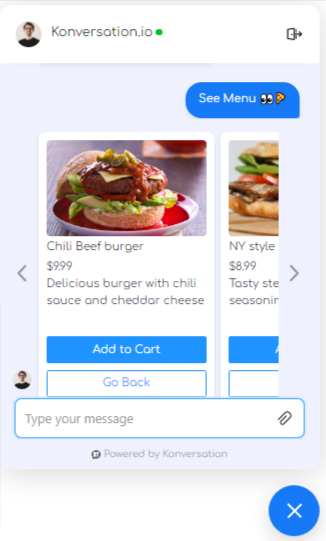
As you can see, a pre-defined flow has been sent. Also the text message reply.. pretty cool ah!
Default Reply
“Default Reply” is sent when the bot doesn’t know what to reply. When the active button is off or no sub flow was chosen for “Default Reply”, the main flow will be sent.
So when you build and test flows, you can reply anything to quickly re-start the conversation.
You can also adjust the frequency to send “Default Reply”. Its default value is set to fire “Every Time”.

