Triggers can help you automate certain processes in the chatbot. For example, when a user has opted-in for email you might want to sync this data with a CRM or Google Sheet.
To get to the trigger section you need to go to the left-hand menu and select Automation then choose Triggers. From here you will be able to create a new trigger by pressing the blue button on the top right named + New trigger.

Once pressed you will get to see the available triggers you can choose from;

How to create a new trigger
Let’s take an example of a trigger when someone pays for order inside your chatbot. Press the blue button + New trigger then select the trigger named as such: Order Paid
From here a new pop-up window will open where you can set up the details of your trigger.

You will be able to enable or disable the trigger, set up a condition if you need the bot user to match a certain filter before the trigger is activated, and you can add a note that will explain more about this trigger.
Great if you are working with a team or creating a template and need to clarify things.
Once done press the bottom right button named Save and you are now halfway done setting up your trigger.
Selecting your Sub Flow
Now that the trigger has been created we will be needing to add an action to it. You can do this by pressing the Choose Sub Flow space to the right of that trigger.
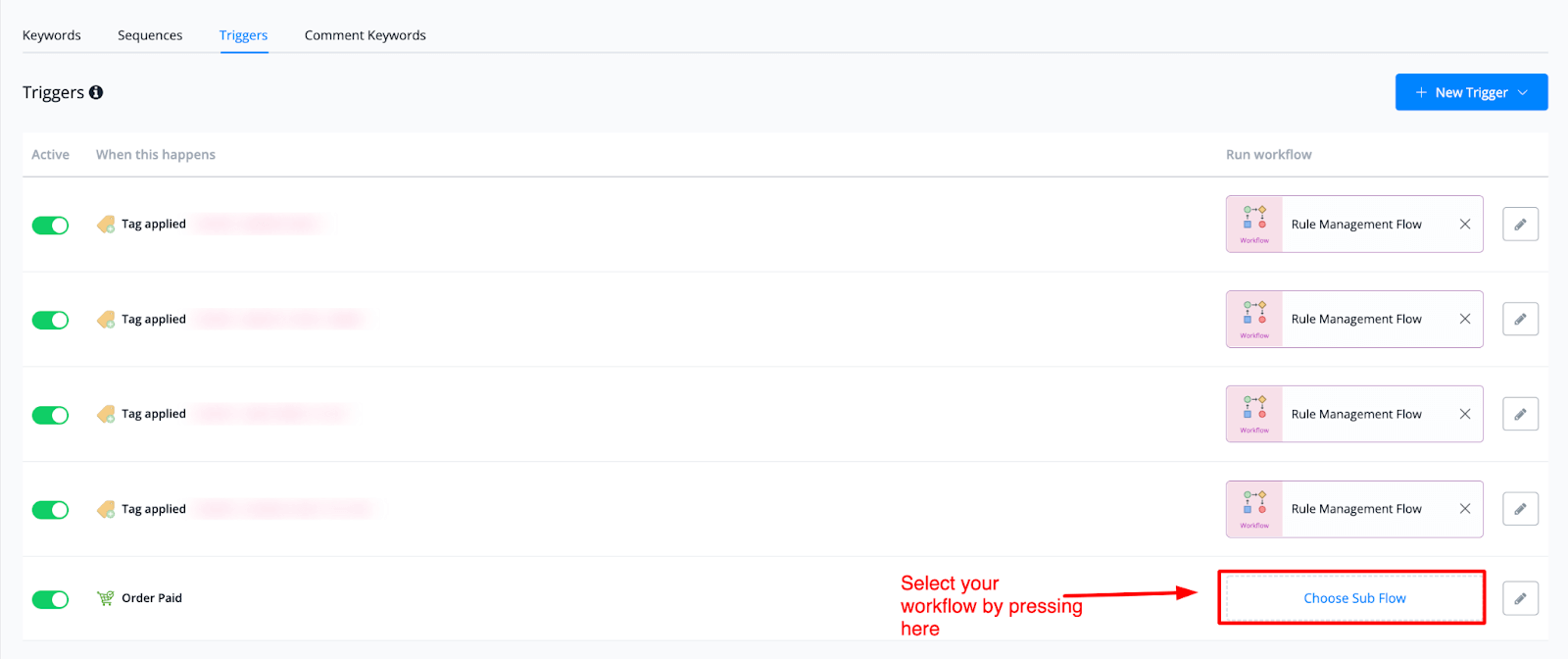
Once done it will open up a pop-up window for you where you can select your desired flow to be connected once this trigger has been activated.

You can also type to find your flow more easily if you prefer. Once you found your flow just select it and it will return you to the Trigger overview.
From here you have a few options when it comes to managing the triggers.
Managing your Triggers
You have two options if you want to manage your triggers:
- You can enable or disable them by pressing the slider on the left of the actual trigger
- You can edit the trigger settings. Inside of here you also have the option to delete the trigger entirely


