This action allows your bot to send notification through various channels, including
- Slack
- SMS
- Phone Call
- Telegram
- Viber
- Live Agent
It’s all in the “Notification” of your Action step.
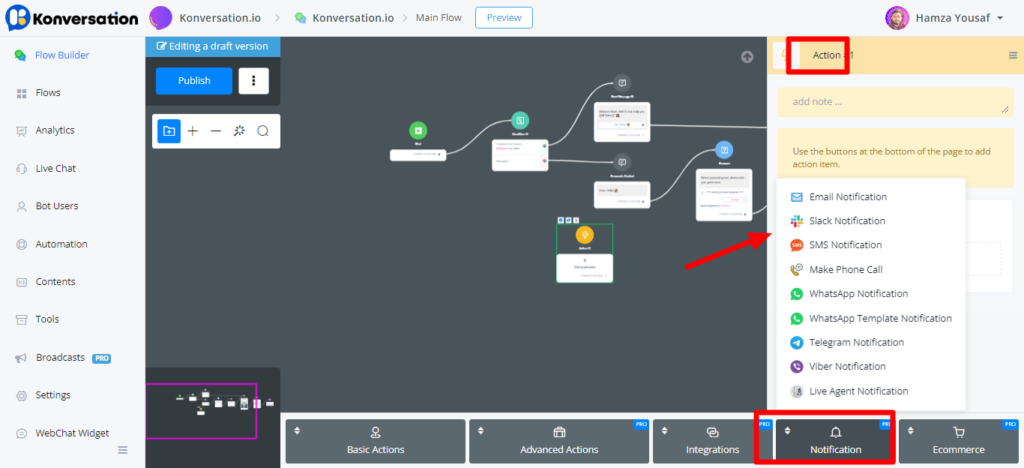
Email Notification
To send an email notification, you will need to setup your email integration first. Check how to setup email integration?
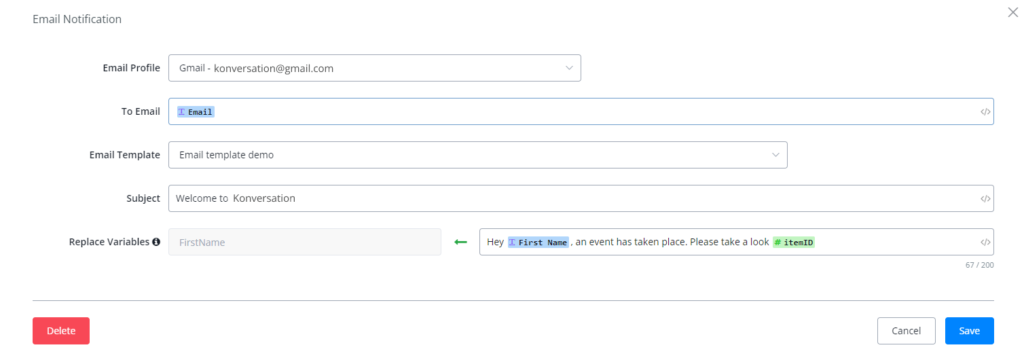
Unlike “Send Email” step, email notification only supports text message type. Check “Send Email” step in “Email Integration” page if you need more message types like images, buttons, files, etc.
Put the sender’s address at “Email Profile” and the receiver’s address at “To Email”.
Slack Notification
Similarly, to send a slack notification, you will need to setup your slack integration first. Check how to setup slack integration?
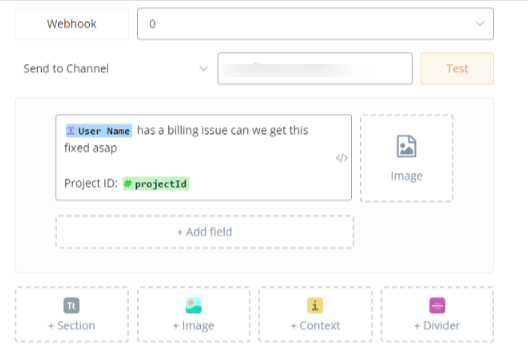
In the pop-up window,
- 1.choose a Webhook
- 2.choose a default channel or name another one
- 3.pick a message type, add as many as needed
- 4.for example, “Section” type, put your message at area 4 and add photo or field value if needed
- 5.use the “Test” button to send the message for test and adjust accordingly
- 6.once finished, click “Save”.
SMS Notification
Setup a sender number before you make a SMS notification. Check how to add phone number?
You can use the “generate random text” operation with text variable to get a random security code and send out for verification purpose.
Choose a sender and receiver, put message and here you go!
Make Phone Call
Same as SMS notification, a phone number is needed to make a phone call. Check how to add phone number?

Moreover, you must make a voice flow connected to this phone number otherwise your voice bot don’t know what to say.
Ref Payload
Ref payload is used to passing on a message to the voice bot.
For example, set the payload to “support” here in the notification action and in your voice flow:

Goto the Start Step in your Main Flow and save the ref payload in a custom field.
You can pass on a JSON variable in the ref payload but base64 encode and decode are needed before and after this. See base64 operations in Set Custom Field.

