Facebook business management integration will allow you to easily sync facebook catalogue products into the built-in ecommerce.
The benefit of syncing this back to our ecommerce is that you can easily match the products from Facebook with our built-in ecommerce.
This is the most needed feature if you are using the WhatsApp product catalogue to build out your native WhatsApp ecommerce.
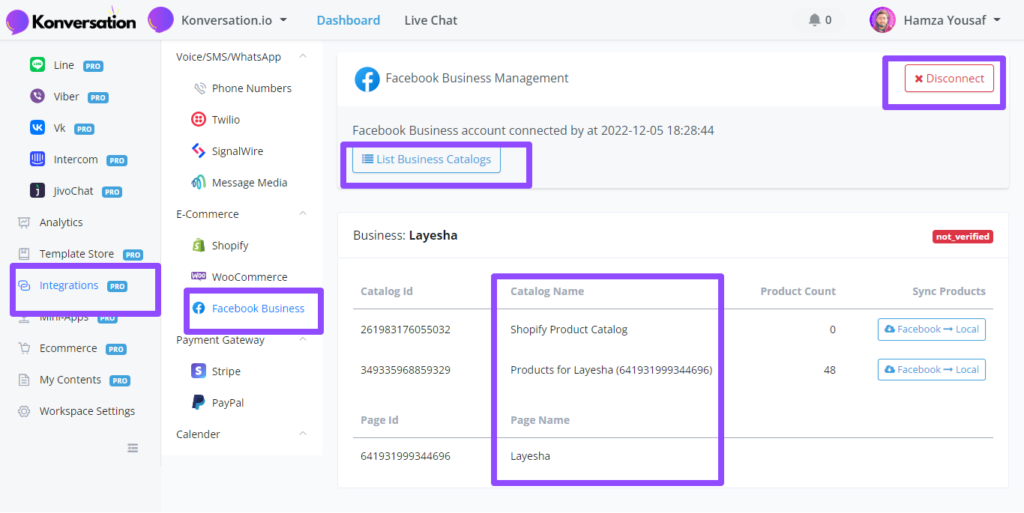
Connect to your Facebook business account
If you click the “Connect Facebook Business” button, it will request you to authorize access to Konversation
Click the “Continue” button, and now you are already connected with your Facebook business account.
Disconnect your Facebook business account
You can disconnect your Facebook business account anytime by clicking the disconnect button.
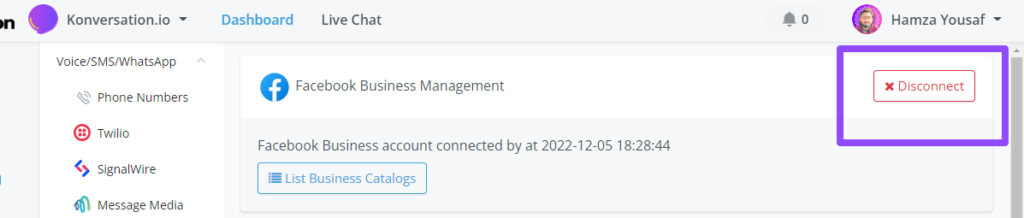
Sync the product catalog from Facebook to your ecommerce
In order to sync the product back, you need to click the “list business catalogs” button, and then it will pull out all the product catalogs from your Facebook business account.
And then click the “Facebook -> Local”, you should be able to sync the products into our built-in ecommerce system.
The below value will be synced back.
- Product name
- Product description
- Product image
- Pricing
- SKU
- Product type
- Product vendor
Please note that the SKU is the same value as the content ID in your Facebook cataglog. That’s how we match the product with our ecommerce.
Don’t change the SKU value. If you want to use the WhatsApp product catalog/native ecommerce, you need to always keep the SKU at the same value as the content ID in your Facebook catalog.
Change the currency
If you are using a different currency in your Facebook product catalog, you need to make sure you change the same currency in your ecommerce settings.
Always make sure the currency settings are the same between Konversation & Facebook product catalog.
Navigate: Ecommerce > Settings > Payment method

Benefits of syncing Facebook catalog
If you sync your Facebook catalog products to Konversation, you will be able to easily use WhatsApp product catalog messages/native ecommerce.
1- For example, when you are using Get products in the ecommerce action, you can select the filter your want as the screenshot below:

And when you have set up your filter to dynamically populate your products, you will be able to save the products dynamically into a JSON variable.

And then you can use the send message, and then select “Catalog product”, please note this is only available in the WhatsApp channel with 360Dialog as your WABA provider.

And you can use the retailsID directly in the “WhatsApp Multiple products” message as per the screenshot below:

In this case, you will be able to use our built-in ecommerce and dynamically populate the products in the WhatsApp channel.
WhatsApp product inquiry trigger:
- If you sync your Facebook product catalog with our built-in ecommerce system, and when you set up the “WhatsApp product inquiry” trigger, which you can find in the Automation, then New Triggers.
- Since the product retailer id will have the same value in SKU in our ecommerce system, so that we can display directly which product the user is asking about.
And then, you can use our Select system variable to show the product directly in the card format.
If the retail ID is matching with any SKU value in the Konversation system, then you can find the matching product information in our SELECT system field as per below:

The details set up for the “WhatsApp Product Inquiry” trigger is as the screenshot below:

Show product details in “Orders” in the chatbot ecommerce system.
- Since WhatsApp product catalog messages mainly rely on the Facebook Catalog feature, and if you sync them with the built-in ecommerce system, you will be able to see the product name and pictures in our order section in ecommerce.
-


