You can now integrate your PayPal account into your workspace. To find your PayPal integration go from your main dashboard and select Integrations from the left-hand menu. Then select PayPal from the list
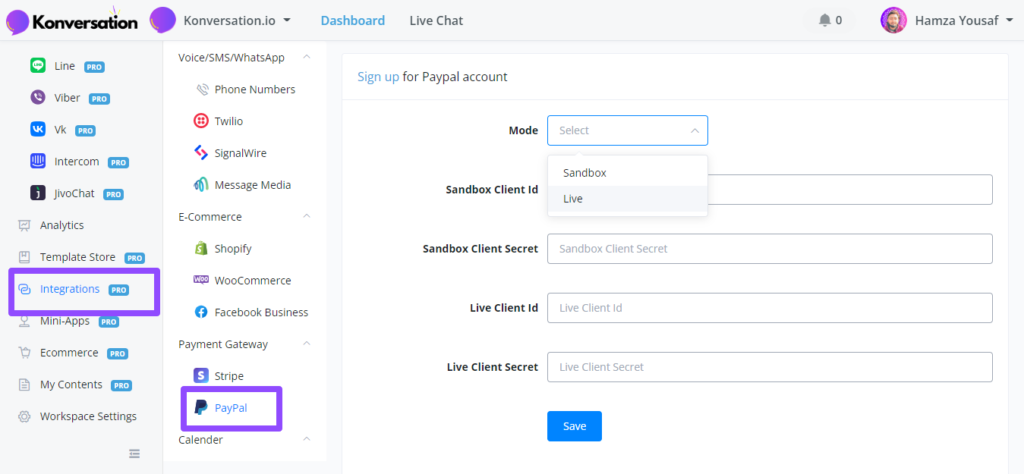
We have live mode and sandbox available for you.
Login to your PayPal developer account
To fetch your credentials login to your PayPal account and then head to your developer dashboard (opens new window)
You will get a similar overview like this;

Be sure to select a mode first before creating an app to receive your credentials. Once pressed you will be taken to the page where you can create your app.

After you created the app you will be taken to the page where you can fetch the client id, the client secret key and paste those into your workspace integration settings for PayPal.
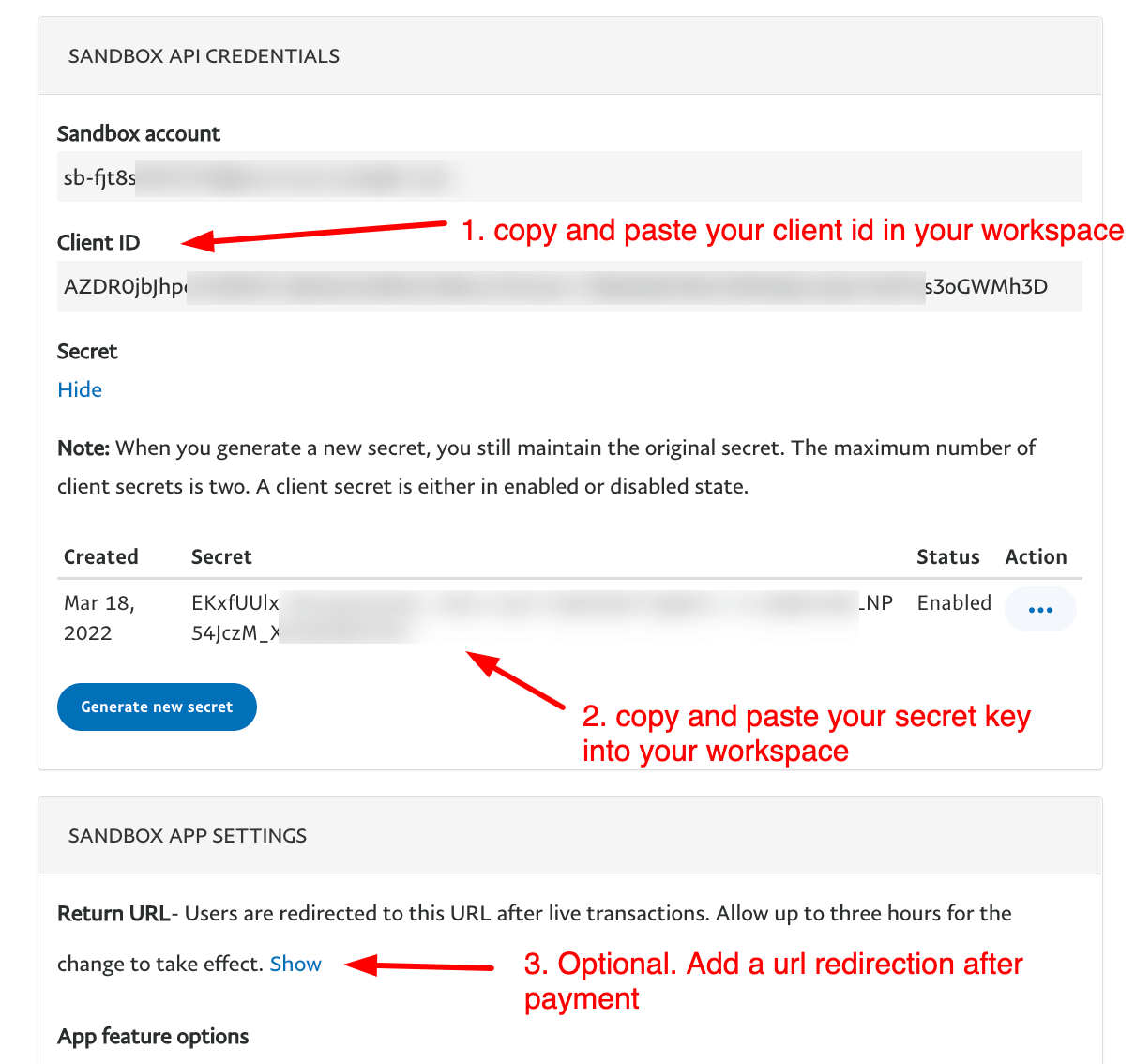
Optional could be to also add a redirection after payment. This allows you to point to a success flow inside your chatbot for example, or maybe a thank you page instead.
Insert your PayPal details

Once you copied and pasted all the details in your workspace integration section press save and you should see a verified notification popping up in the top right corner.
How to use PayPal in your bot
Soon as your account has been connected you will have two ways of using this in your chatbots.
First thing you need to make sure you have set PayPal as a payment method inside your e-commerce store settings.
Setting your payment method

From your main Dashboard go to Ecommerce on the left-hand menu.
Scroll all the way down until you see the section called Payment Method. From here select PayPal as one of the methods for your ecommerce store. Don’t forget to press save to let the changes take effect.

Use checkout to let customers pay with PayPal
Using the built-in ecommerce store is a fantastic way of selling your products. Once the user presses the checkout button in the conversation they will be taken to the online checkout section where they now can select PayPal to pay with.

Use the one-click PayPal buy button
Another way of using the PayPal integration is by using the direct button for this. Very useful if you just want to sell a single product or service.
Add a button and from the option given choose the PayPal Buy button.

Once selected you will be able to quickly fill in all the product details like so

Once everything is filled in, scroll down and press save. You will now be able to sell single products.

