With Slack, your bots can send various types of messages to your Slack group or contacts mainly for notification purpose for now. However, we are working on building Slack flow. So there will be more functions with Slack shortly.
Setup Slack
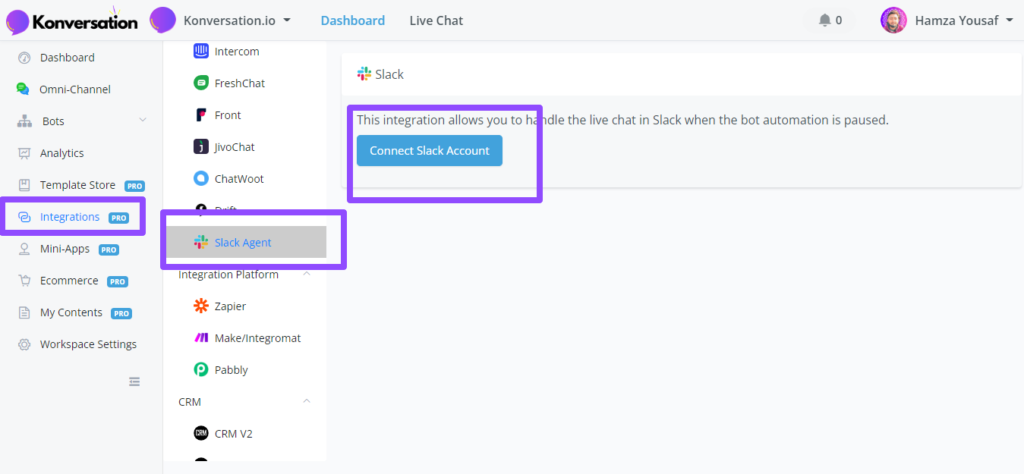
To send out notifications to your Slack group or personal channel, you will need incoming webhooks first.:
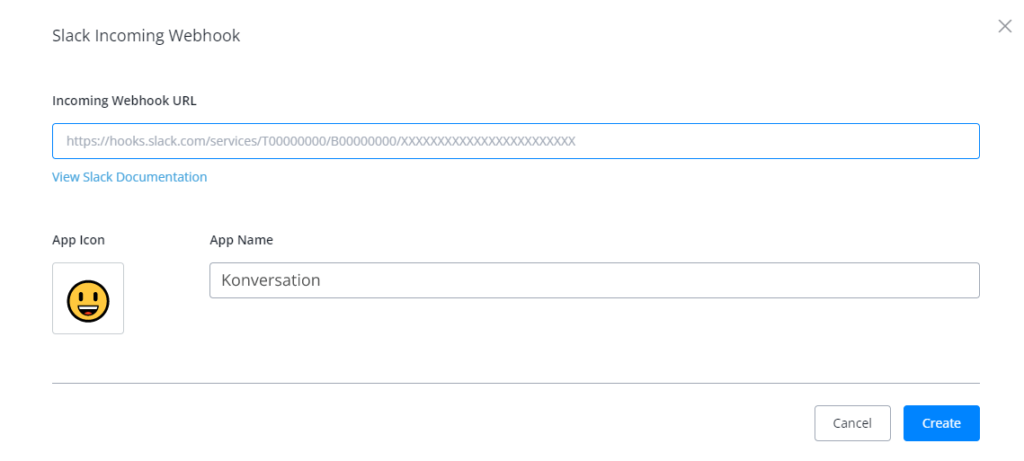
There are 2 ways to get an incoming webhook URL:
- from Slack Incoming Webhooks App
- from your own Slack App
# Get an Incoming Webhook URL from Slack Incoming Webhooks App
Visit Incoming WebHooks, login yourself, then:
.png?alt=media&token=ffcd3666-1f73-498b-8fa9-0ceca2c4b0a1)
click “Add to Slack”.
Pick a channel you would like your bot to send notifications to, then click “Add”.
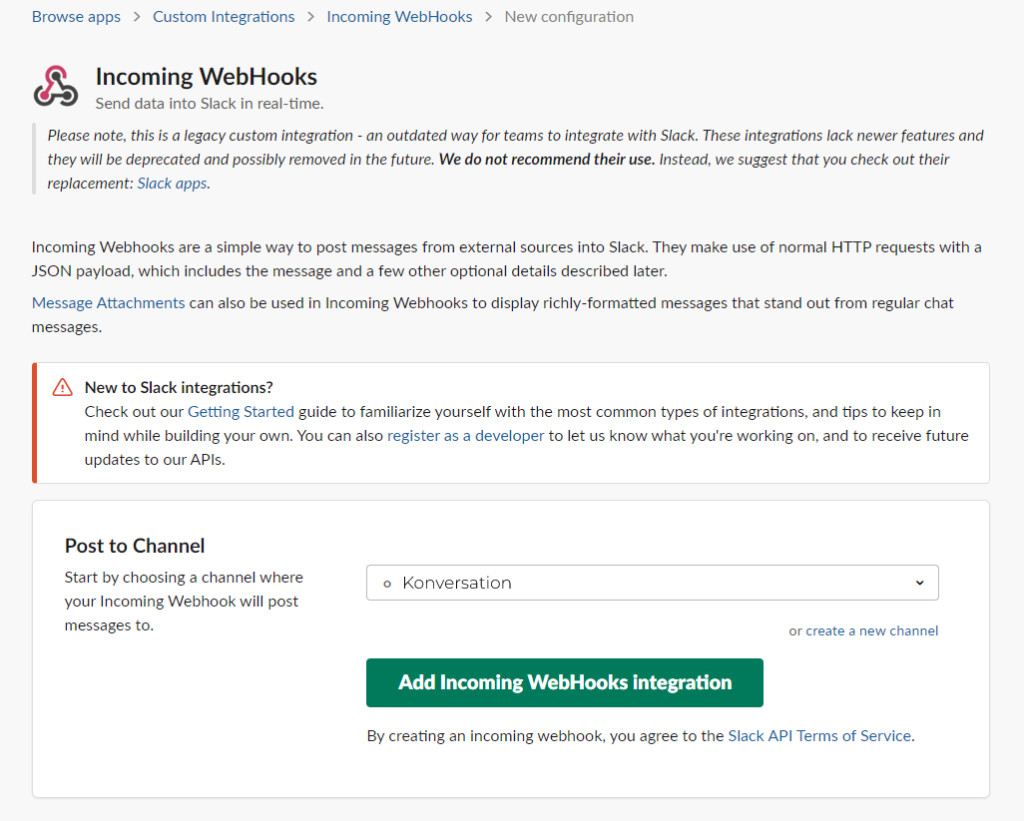
Ta-da! Here you are the URL.

Get an Incoming Webhook URL from Your Own Slack App
Select view Slack Documentation
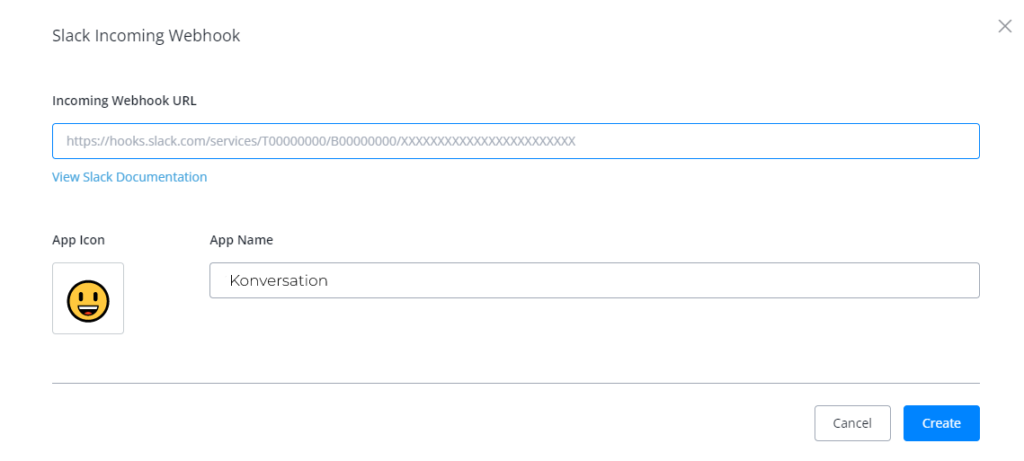
2, Create your Slack App

3, Name app and select workspace

4, Select: Incoming Webhooks

5, Turn On then select ‘Add new webhook to workspace’

6, App is now created!
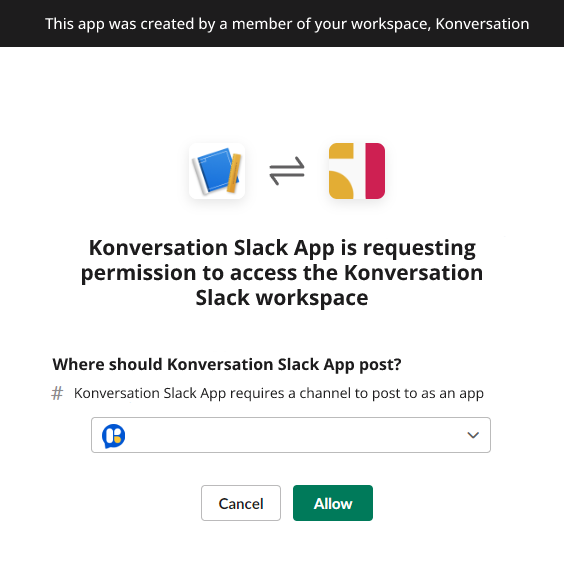
Once you select the ‘Allow’ Button a new screen will display. Displaying your webhook URL ‘At the bottom’
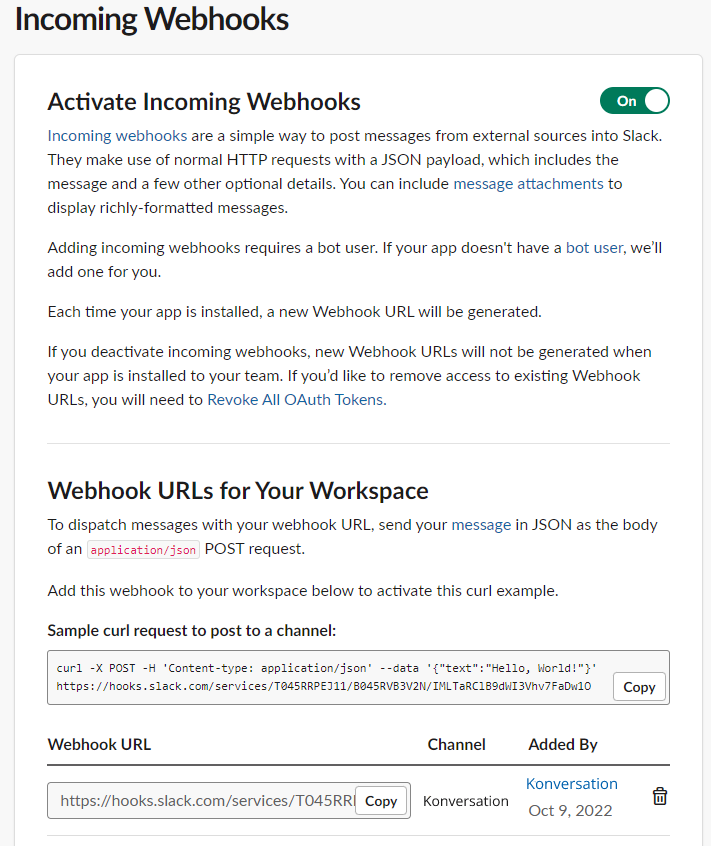
Paste the webhook URL into your incoming webhook
- Add an app icon
- Name your app
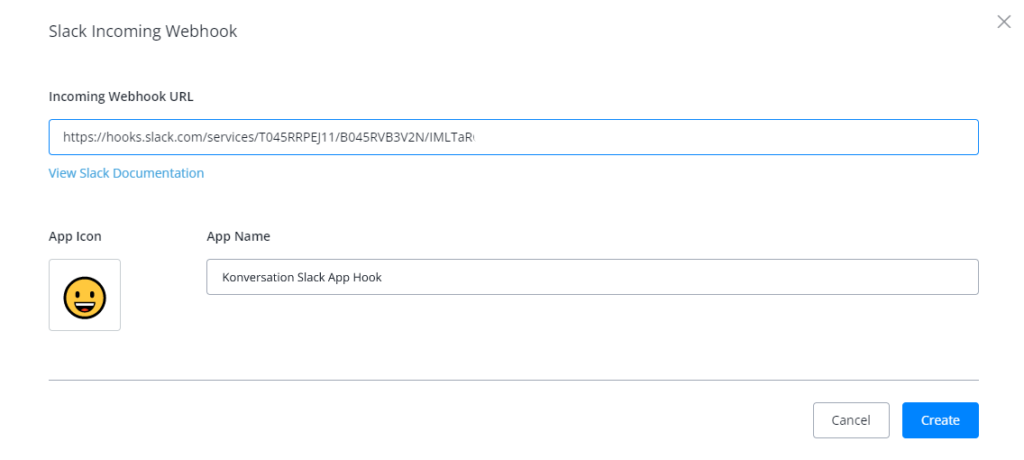
Select create and your webhook will be created
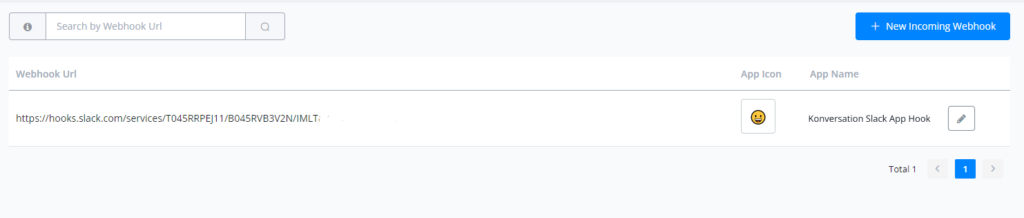
More information click -> Slack API (opens new window)
Send Slack Notification
A common usage for slack integration is to send slack notification. For example, to back up your bot, set a “Talk to Human” button. And when user press it, send a slack notification to a support channel or a support staff.

