
WhatsApp Business Platform | Facebook for Developers
Create Your App 👇
The first steps to creating your WhatsApp Cloud Application is to head to the link above. Then select create app.
Select Business App ‘as shown below’
The next step is to configure your information in the text bars provided ‘see below’ Once complete, select the Green create app button.
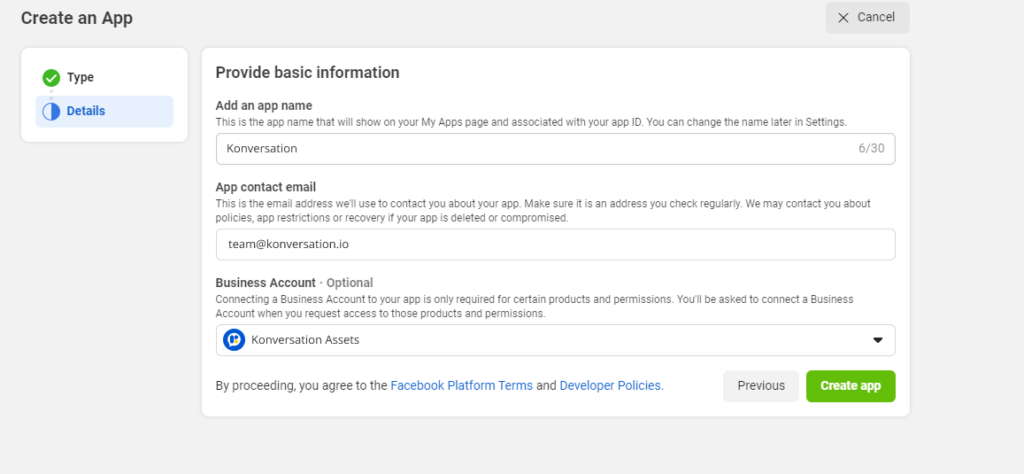
Great, you’re almost there. Next scroll to the bottom of the page and select the WhatsApp box
Now you will see this screen, select continue.
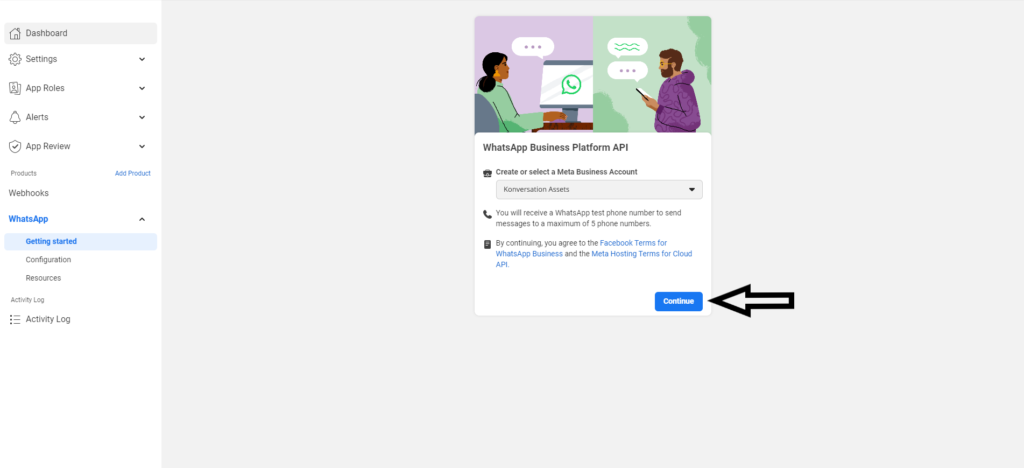
Next, navigate to your chatbot dashboard and select the WhatsApp Cloud tab and press the blue button to connect
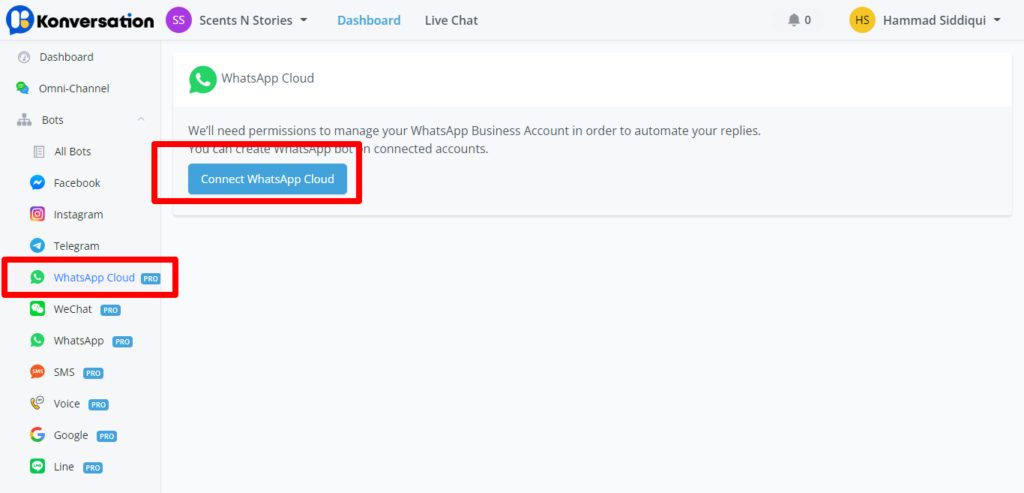
Verify your Facebook account and continue
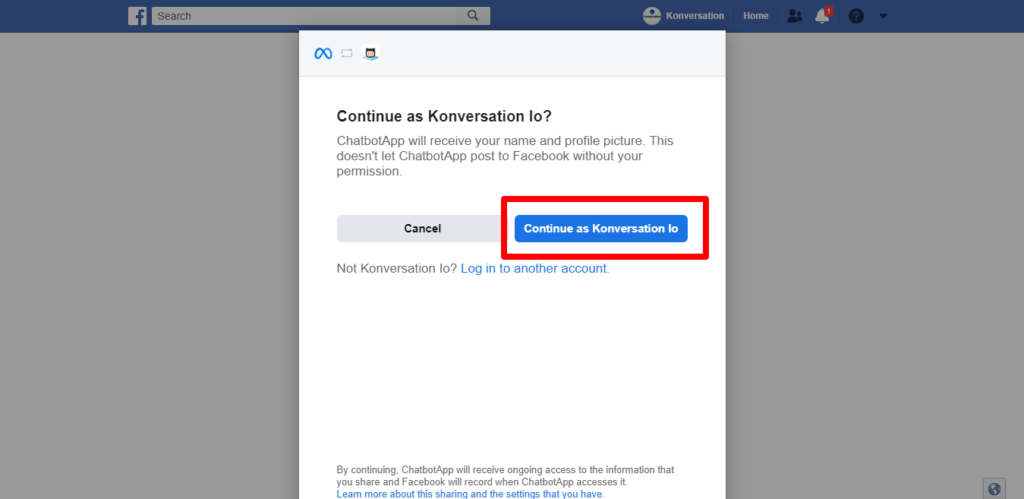
Now you will see your WhatsApp Test Account. Select and click next.
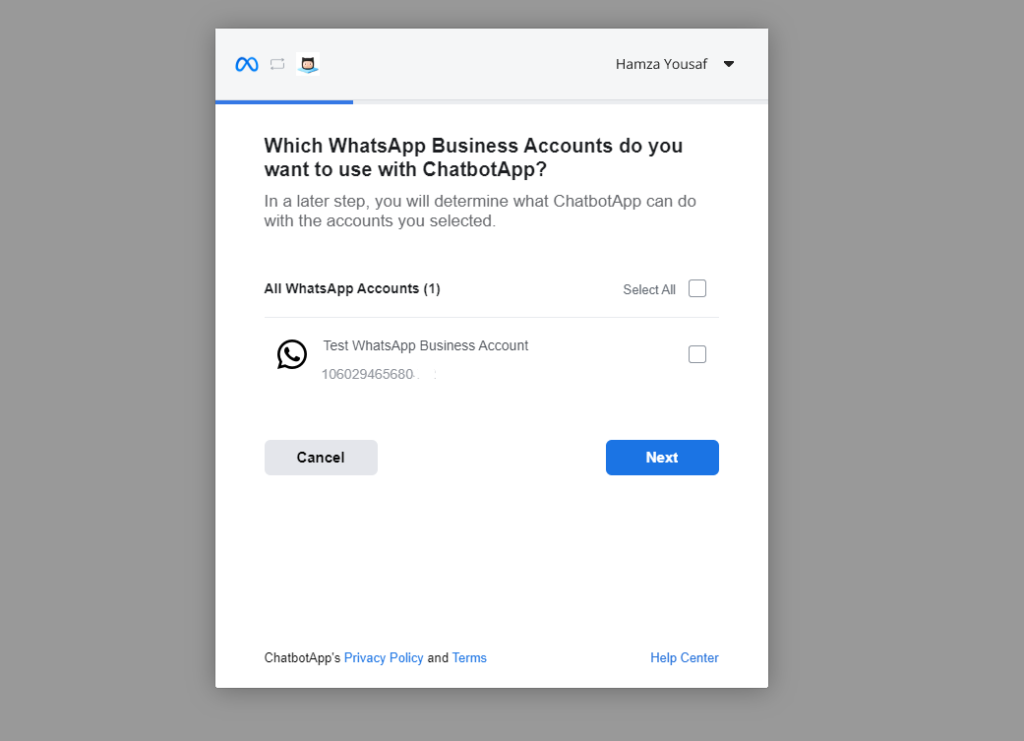
Leave all selected items to YES and click done.
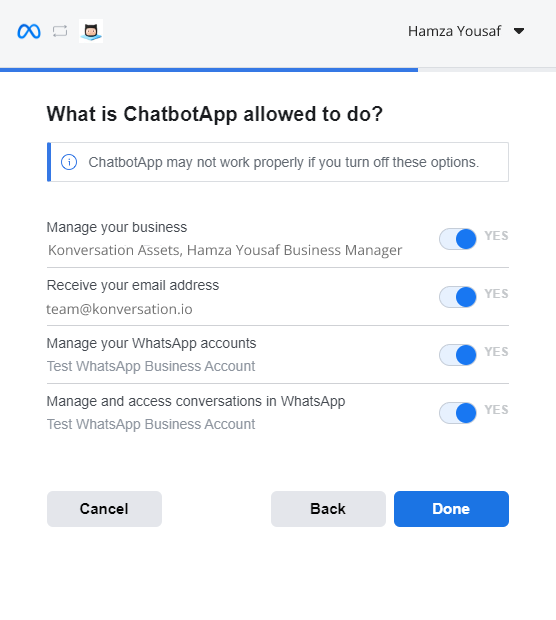
Now your WhatsApp and chatbot have been successfully connected and click OK
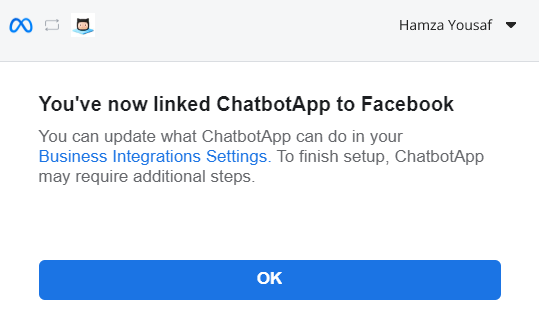
Your chatbot dashboard will now display the image below 😊 click the button ‘List businesses with WhatsApp phone numbers’ 👇
Select the assets you want to use and click select.
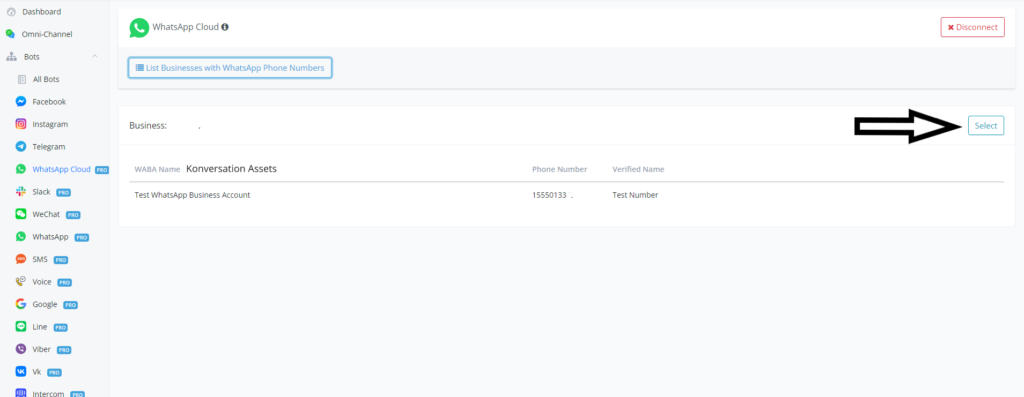
Webhook
Now you will see the display below. Firstly, copy the webhook URL as highlighted below.
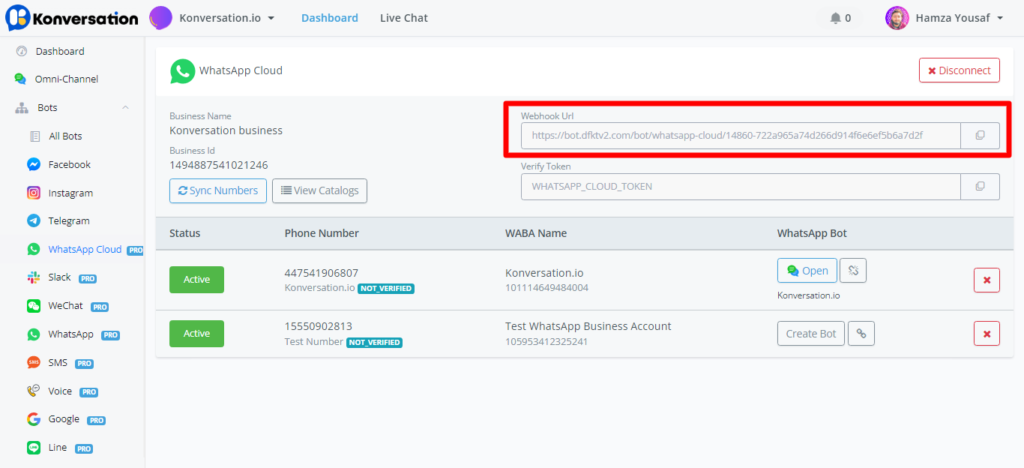
Head back to your WhatsApp application
- 1.Select the Configuration tab
- 2.Click the Edit button
- 3.Paste in the webhook URL you just copied
- 4.Paste in the Verify Token Key
Select Verify and save. Now you will see a new button labelled Manage, select the button.

Webhook configuration. Once you select the Manage button a new page will display. You need to select the messages tab and subscribe.
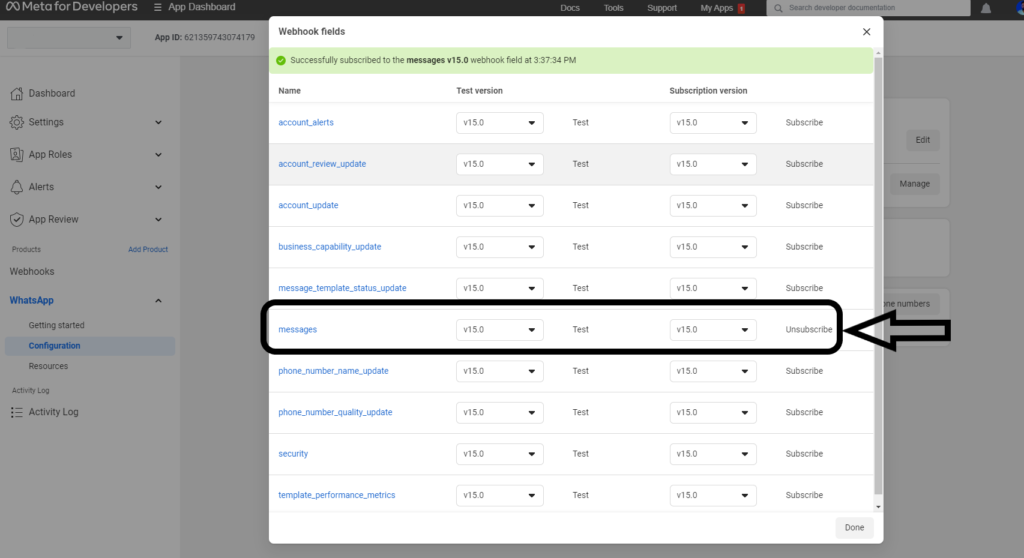
Great that’s you all connected 🚀 Head back over to your chatbot dashboard and select ‘Create Chatbot’ to test out your new WhatsApp bot automation.

