Konversation partners with 360Dialog, which is an official WhatsApp API partner.
You will be able to build your WhatsApp chatbot with the best pricing, and also the most supported message types. For example, template messages & product catalogue messages are both supported within Konversation if you are using 360Dialog.
In this help document, we will show you step by step how to get your WhatsApp chatbot set up.
Checklist
In order to build your first WhatsApp chatbot, you will need the below 3 things to get started
- Verified Facebook Business Manager: You will need to have a verified business manager account, if you don’t have it, you can still test the bot with the sandbox we offer. But the features will be limited.
- A new phone number that hasn’t been used with WhatsApp: you can buy a new phone number or cancel your phone number for other BSP providers.
- Connect the number to Konversation.
That’s all you need to have to set up your first WhatsApp chatbot.
Verified Facebook Business Manager
If your Facebook business manager is verified:
The green tick should be under your Business verification process.
Sign up with 360Dialog
After you got a verified Facebook business manager account. Dialog flow (open in new window)
The process will be simple 3 steps, first, you need to complete the application form as in the screenshot below:
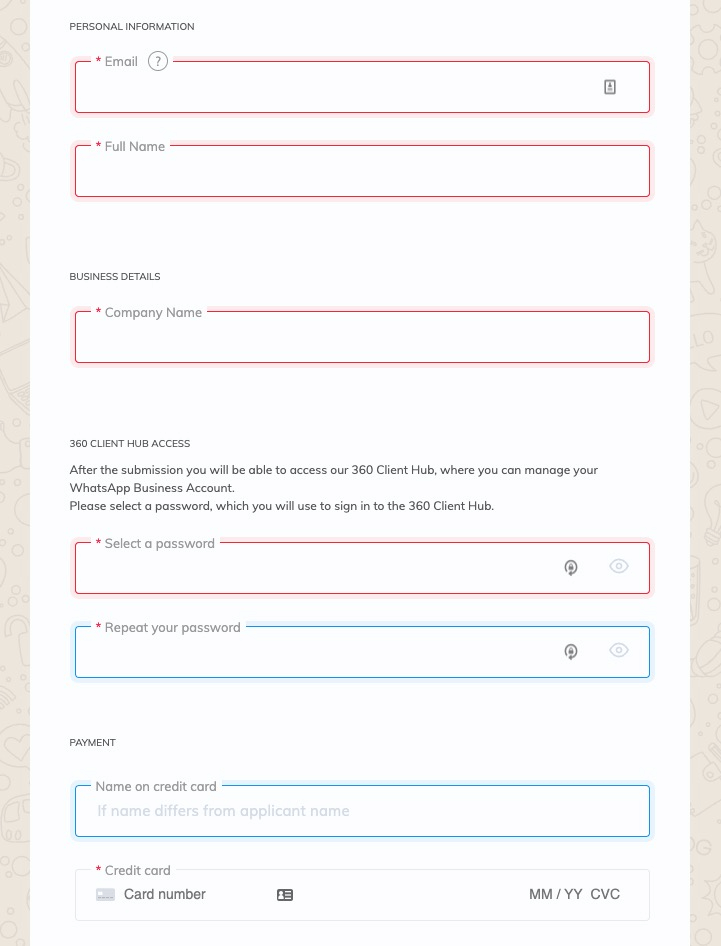
Make sure you provide your credit card details to sign up. After you submit your application form, it will redirect you to log in to your Facebook account and authorize your account.
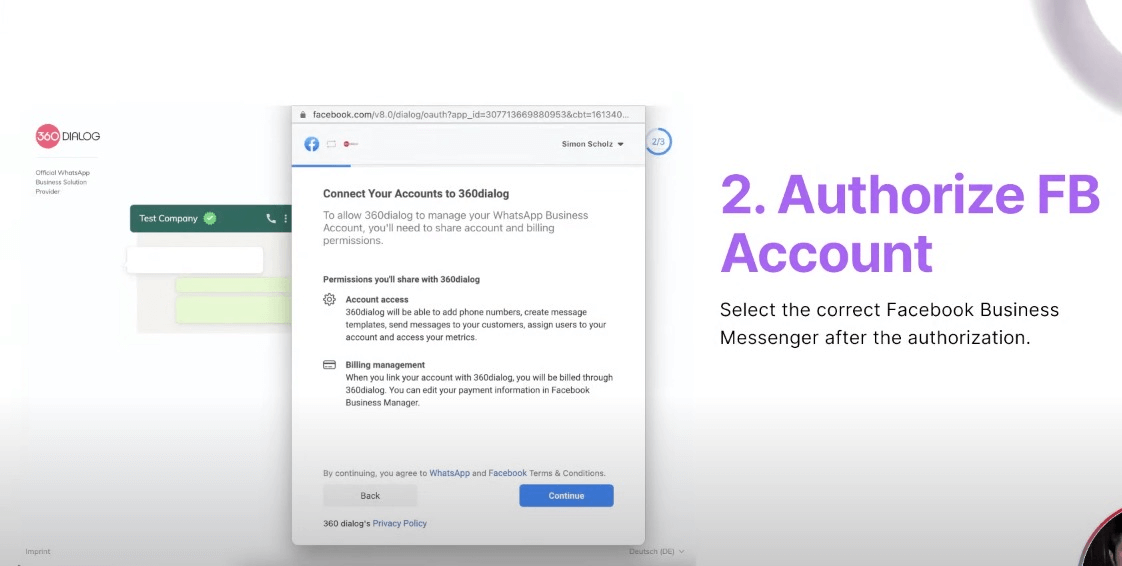
Click continue to authorize your Facebook account to 360Dialog, and then you need to fill up the display name & select the business category, and description for this WhatsApp account.
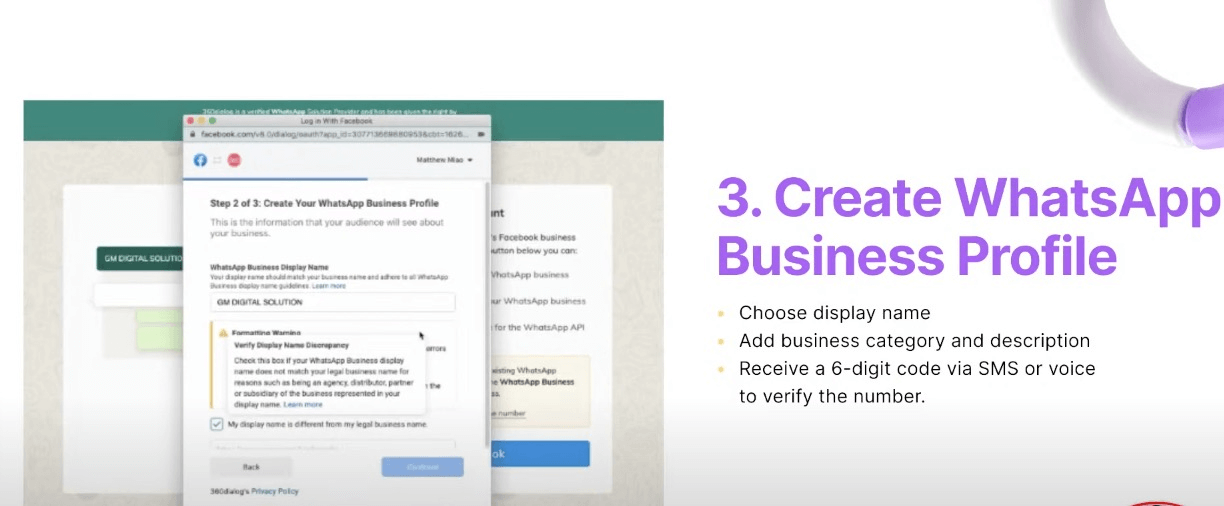
Please note WhatsApp have certain requirement about “display name”, you can find out more details here (opens new window).
You need to verify your phone number by SMS or Voice, choose the way you want to verify your phone number, and after the verification, you will be redirected to the 360Dialog dashboard.
Please note this link to sign up is for a new number ONLY, the number needs to be never used with WhatsApp or WhatsApp business.
If the number has been used with another WhatsApp business service provider, you need to fully cancel from them.
Connect 360Dialog
After you log in to your 360Dialog dashboard, you can click the “Generate API key” button, and then you will get your API key and address in the pop-up window like the screenshot below:

In order to connect your 360Dialog account, you need to copy your phone number & API key, and then go to your dashboard, and go into the WhatsApp channel, click add new bots.
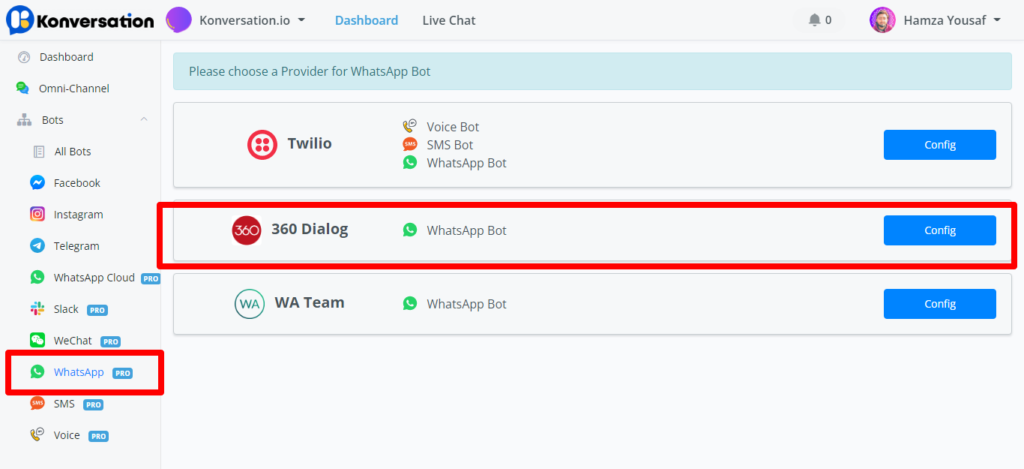
You need select 360Dialog as the provider, and then paste your API keys and phone number. It should connect.
Then you can start building your first WhatsApp chatbot.

